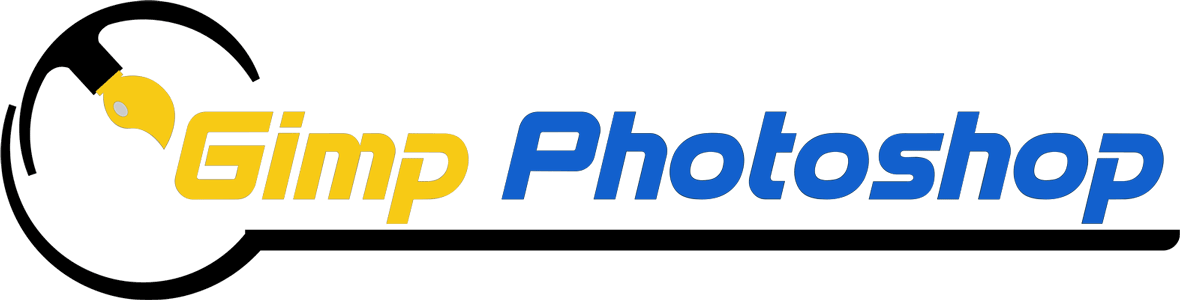How to do Jewellery Retouching in Photoshop
Mastering Jewelry Retouching in Photoshop: Transforming Gems into Perfection
Introduction:
In the world of jewelry photography, capturing the intricate details, sparkle, and brilliance of gems can be challenging. However, with the right skills and techniques in jewelry retouching, you can elevate your images to stunning perfection. In this blog post, we will explore the essential steps and tools needed to master jewelry retouching using Adobe Photoshop. Whether you are a professional photographer or an enthusiast looking to enhance your jewelry images, these tips will help you achieve captivating results.

Setting Up Your Workspace:
Before diving into jewelry retouching, it’s crucial to set up an efficient workspace in Photoshop. Ensure you have a high-resolution image of the jewelry piece you want to retouch. Open the image in Photoshop and create a duplicate layer to preserve the original. This allows you to make non-destructive edits and easily revert back if needed. Familiarize yourself with the necessary tools, including the Clone Stamp, Healing Brush, Dodge, and Burn, and the various selection tools.
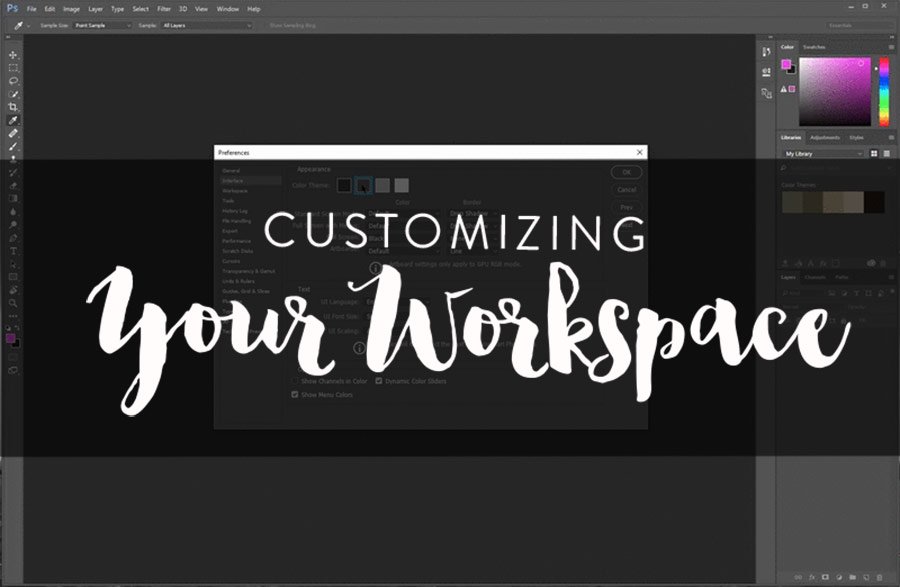
Cleaning and Enhancing:
The first step in jewelry retouching is cleaning up any imperfections. Use the Healing Brush or Clone Stamp tool to remove dust, scratches, or unwanted reflections. Pay close attention to small details like prongs, chains, or clasps. Zoom in to get a clear view and maintain precision.
Next, enhance the overall appearance of the jewelry. Adjust levels, brightness, and contrast to make the image pop. Use the Curves adjustment layer to fine-tune the highlights and shadows, emphasizing the jewelry’s brilliance. Be mindful not to overdo these adjustments, as it can result in an unnatural appearance.
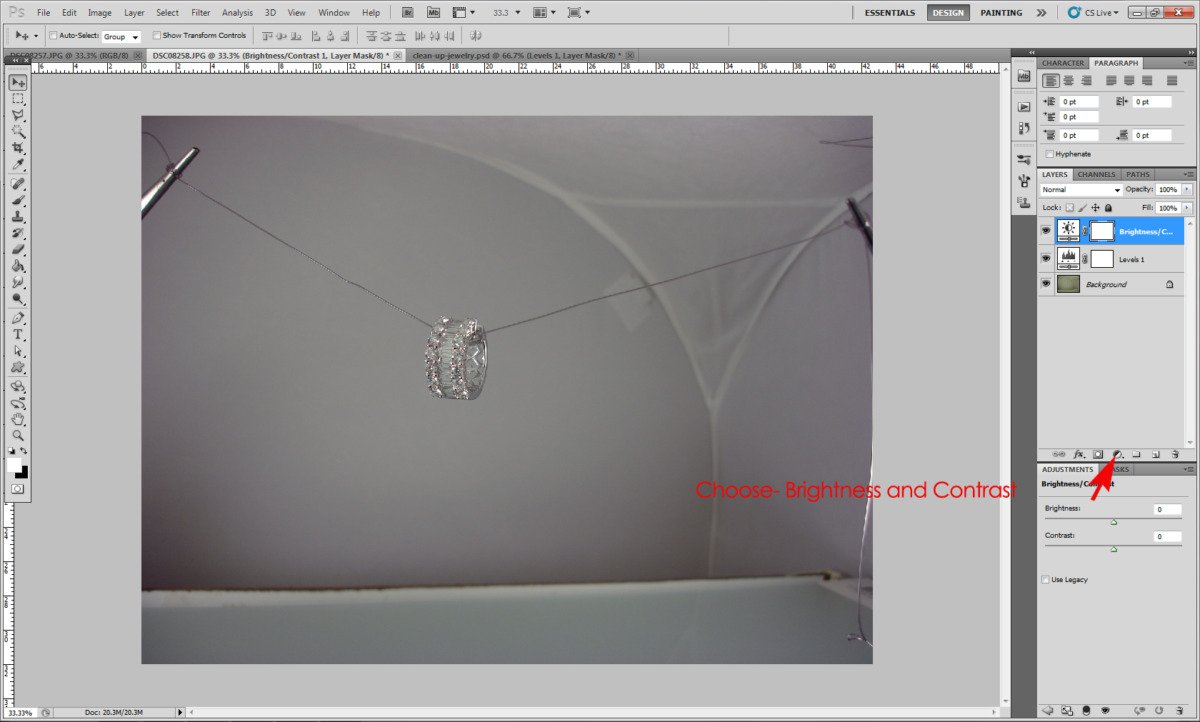
Perfecting Gemstones:
The gemstones are often the focal point of jewelry. To make them shine, follow these steps:
a) Isolate the gemstone: Use the selection tools, such as the Pen tool or Quick Selection tool, to create a precise selection around the gemstone. Refine the edges using feathering or the Refine Edge feature.
b) Adjust color and saturation: Create an adjustment layer for Hue/Saturation and increase the saturation to enhance the gemstone’s color. Experiment with the Hue slider to fine-tune the shade, ensuring it matches the original gemstone. Use the Color Balance adjustment layer to correct any color casts.
c) Enhance clarity and sparkle: Duplicate the gemstone layer and apply the Unsharp Mask filter or the High Pass filter to enhance the sharpness and clarity of the gemstone. Adjust the opacity of the layer to achieve a natural look. Additionally, use the Dodge and Burn tools to emphasize the reflections and highlights, giving the gemstone an added sparkle.

Jewelry Reflections:
To create a visually appealing image, pay attention to reflections on the jewelry surface. Reflective surfaces like diamonds, polished metals, or glass can benefit from enhancing or adding reflections:
a) Highlighting existing reflections: Use the Dodge tool with a soft brush to brighten and enhance existing reflections. Be cautious not to overdo it, as it can lead to an unnatural appearance.
b) Adding new reflections: Create a new layer and set the blending mode to Screen or Overlay. Use the Brush tool with a soft brush and low opacity to paint subtle reflections. Observe the jewelry piece closely to identify areas where reflections should occur naturally, like the gemstone or polished metal surfaces.
c) Smoothing reflections: Use the Blur tool or Gaussian Blur filter to soften harsh reflections or to create a more realistic appearance. Experiment with different levels of blurring until the reflections blend seamlessly with the jewelry.
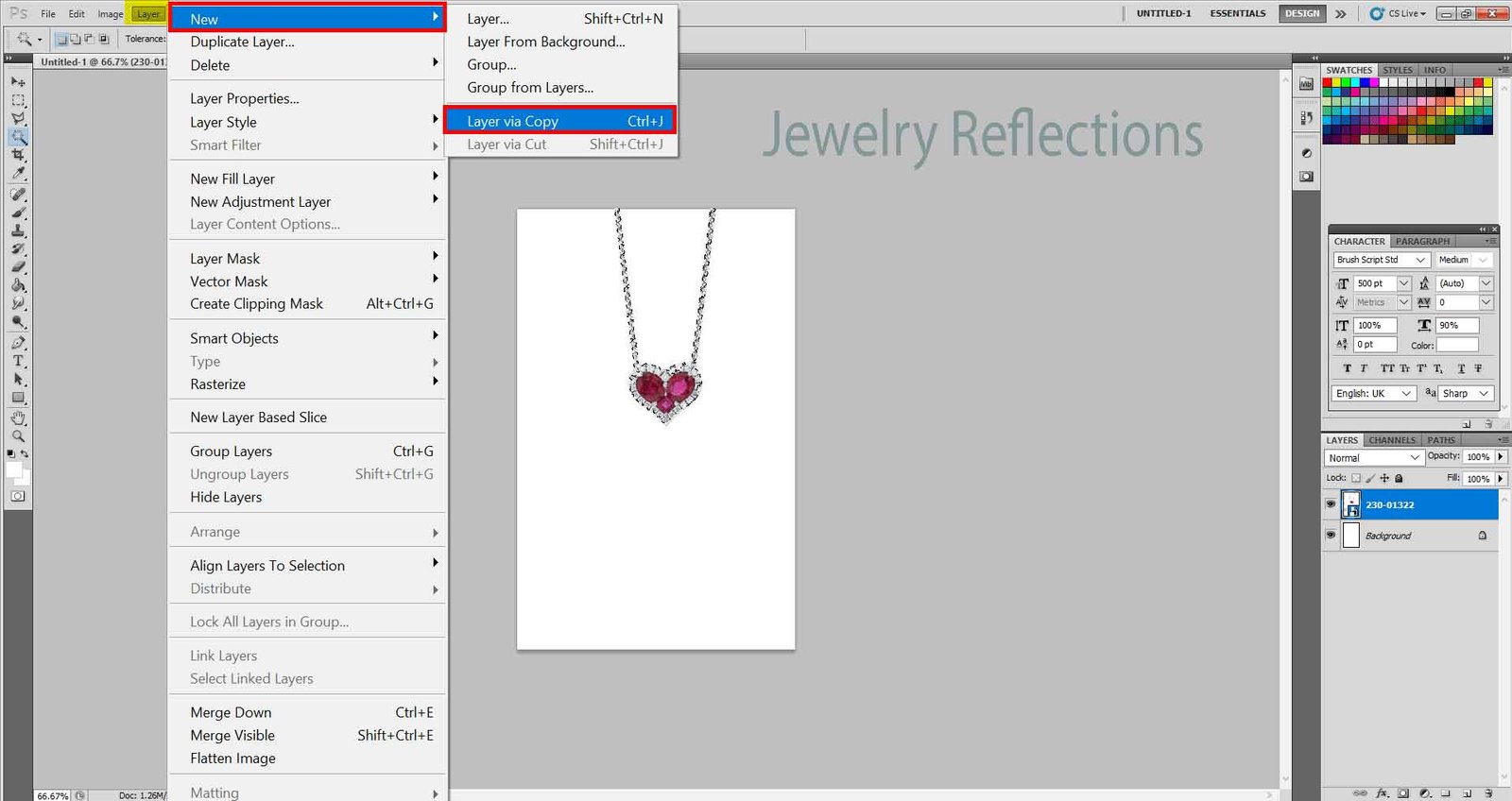
Conclusion:
Mastering jewelry retouching in Photoshop requires patience, precision, and attention to detail. By following the steps outlined in this blog post, you can transform your jewelry images into captivating works of art. Remember to work non-destructively by using adjustment layers and duplicate layers to preserve the original image and make reversible edits.
Don’t hesitate to experiment and develop your own style in jewelry retouching. Each jewelry piece presents unique challenges, and it’s through practice and exploration that you’ll refine your skills. Constantly observe real-life jewelry and pay attention to how light interacts with different surfaces to recreate natural reflections and highlights in your retouching.

Jewelry-retouching
With dedication and practice, you’ll unlock the secrets of jewelry retouching, unveiling the beauty of gems, and showcasing the craftsmanship of the jewelry itself. So, grab your camera, capture stunning jewelry images, and let your creativity shine through the magic of Photoshop.